The Table of Contents (ToC) feature allows you to create a well-organized and navigable outline for your content. It helps your readers to find the information they’re looking for quickly and easily.
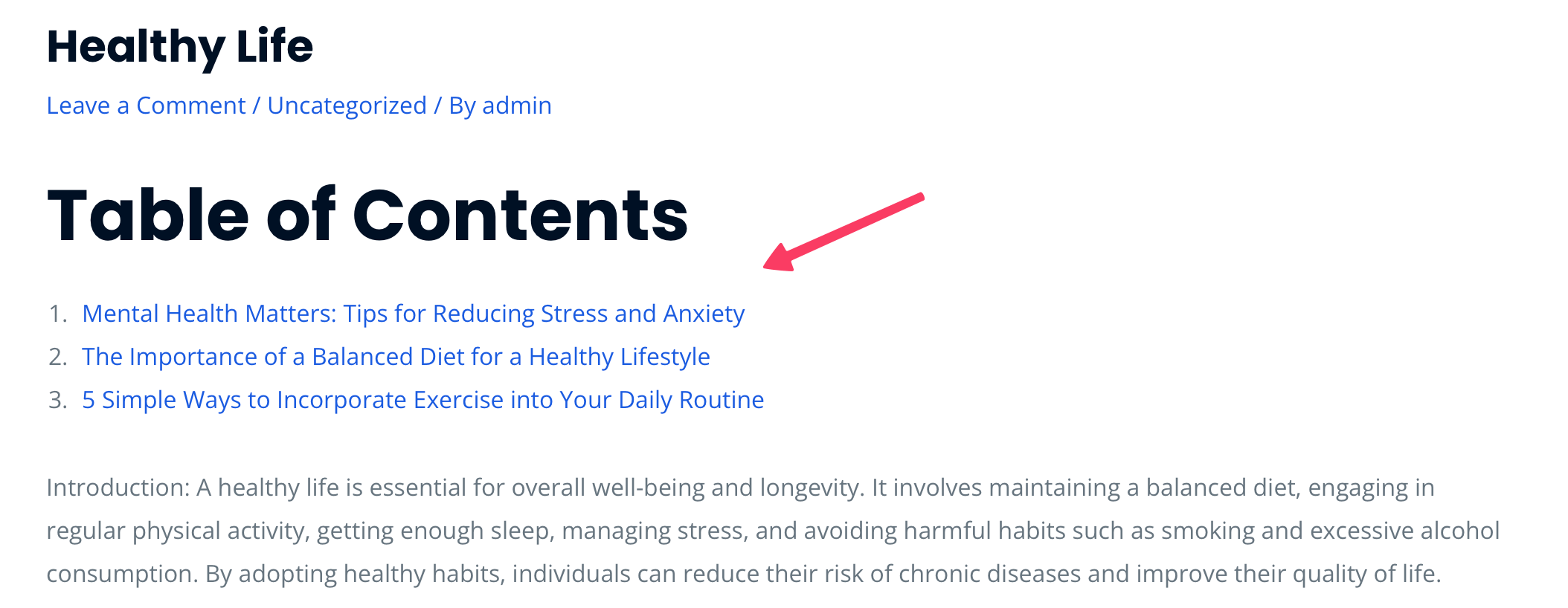
Enable or Disable ToC
To enable or disable the Table of Contents in your content:
- Go to Content Writer – Express Mode in the plugin menu and find the Table of Contents in Additional Content section.
- Enable or disable the Table of Contents by checking or unchecking the box next to it.
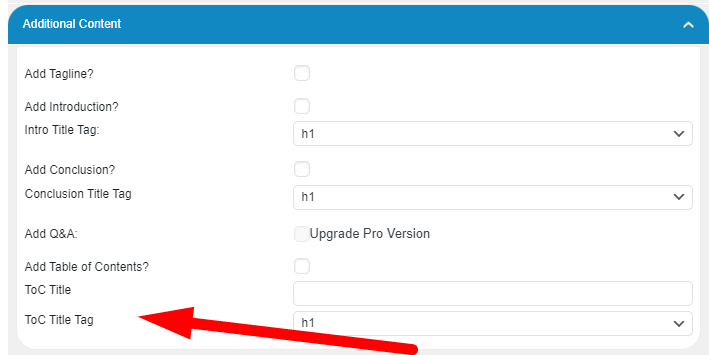
From now on, whenever you generate content, a Table of Contents will be inserted at the beginning if the option is enabled, or it won’t be included if the option is disabled.
Customize ToC Title
By default, the title of the Table of Contents is Table of Contents.
You can change this title and translate it into your desired language.
To customize the ToC title:
- Go to Content Writer – Express Mode in the plugin menu and find the Table of Contents in Additional Content section.
- Find the ToC Title option.
- Enter your preferred title in the text field.
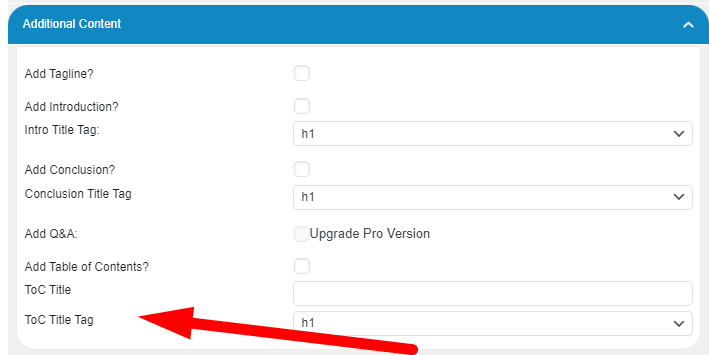
Now, whenever you generate content, the customized title will be displayed as the Table of Contents header.
ToC Title Tag
You can set a specific heading tag for the Table of Contents title, choosing from h1 to h6.
To set the ToC Title Tag:
- Go to Content Writer – Express Mode in the plugin menu and find the Table of Contents Additional Content section.
- Find the ToC Title Tag option.
- Select a heading tag from the dropdown menu, choosing from h1 to h6.
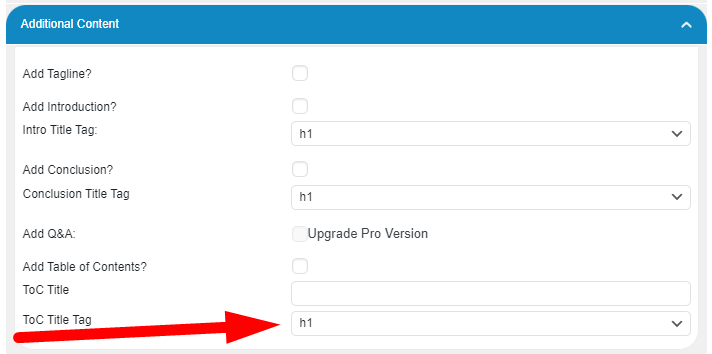
Now, whenever you generate content, the Table of Contents title will be formatted with the selected heading tag.