With Chat Widget, you can easily install the chatbot widget on your website, adjust the appearance of your chat window to match your website design, and set greetings to ensure a consistent brand experience.
You can make all the necessary adjustments in one place to ensure every aspect of the chat window matches your brand. With Chat Widget, you can:
- change the chat window color and the window background.
- adjust the window alignment and set greetings to increase engagement.
- change the bot’s default name and add an avatar.
- add the bot description and links you’d like to display in the chat window.
- enable white label.
- disable the text field to push using buttons during chat.

You will see a page where you can do all the adjustments. On the left side of the screen, you can see all the sections you can edit — General, Appearance, Position, Mobile devices, Greetings, and Publish.

All changes made in the settings will be instantly reflected in the widget on the right side.
General section :-
In this section, you can change all the bot’s default settings – change its name, add a description that the user will see under the bot’s name, change avatar displayed next to every message the bot sends and choose the chat widget language.
The Welcome screen is the first view of the chat window that users see when they click the chat bubble.
Add your logo and welcome text, which the user will see at the top when they open the window. You can also add custom links the user can click directly in the chat window.
Appearance section :-
Ensure the chat window matches your brand’s colors and style. Choose the window theme and color. You can choose from the ready-to-use presets or adjust every aspectwith the advanced options.
You can also choose the window background from a color or gradient or upload your background picture.

Position section :-
Decide where to place the chat widget on your site to benefit your users most. Choose whether you want the window on the left or right side of the screen and how far from the side and bottom it should be.
You can also use the default launch type and load the chat window automatically or use the custom launch and show the window only when you want it.

Mobile devices section :-
Decide if you want to keep chat widget enabled for users entering your site on mobile devices. You can also disable this option in this section.
You can choose to keep the same position as on the desktop (you can adjust the position in the Position section) or customize it.

Greetings section :-
Configure a greeting to capture your users’ attention and encourage them to chat — display a pop-up message above your website’s minimized Chat Widget icon.
Enter the greeting configurator by clicking the +Add greeting button. Add the name to recognize the greeting (it will not be displayed to the users) and the greeting message.Then, choose the conditions under which the message will be displayed.
Publish section :-
In this section, you will find the tracking code needed to install the bot on your site and the integrations list.
To install the bot on your site, copy the code using the Copy code button. You should paste it into your site’s source code before the < / body > closing tag.