Whether you start your adventure with ChatBot or return to the app to edit your chatbot, you enter the Dashboard.
Your Dashboard gives you a full overview of what’s happening with your chatbots and ongoing chats. We’d like you to focus on what matters: your bot. That’s why ChatBot is user-friendly and makes the environment easy to understand.
In the main Dashboard view, you can create a new bot (1), see how to start using the product quickly in the Get Started section (2), and access all the side menu sections (3).

All sections are available from every place in the product. You can switch sections as you please, all you have to do is click the correct option on the left-side menu bar.
- Chatbots – compose, analyze, map, and test your chatbots.
- Users – manage and filter the list of users that entered the chat with your bots.
- Training – review all queries that your bot couldn’t match.
Please note that the Training section is a legacy section that applies only to bots created within the legacy builder. To train the bot created within the visual builder manually or automatically, go to the bot.
- Entities – manage custom dictionaries that verify users’ input.
- Archives – real-time insight into your bot’s chat performance shown as a separate thread with dates, existing integrations, and visitor details.
- Reports – check your bots’ overall performance.
- Integrations – integrate your bots with third-party applications.
- Subscription – check your subscription status, manage your billing info, add or update the credit card.