The AI Harness extension allows users to upload PDF files and retrieve their content. This is achieved through a simple process that involves opening the extension, clicking on the “Read PDF” option, selecting a PDF file for upload, and generating the output, which will be displayed below.
Step 1: Click on “Read PDF” Option
- Once the extension is open, locate and click on the “Read PDF” option.
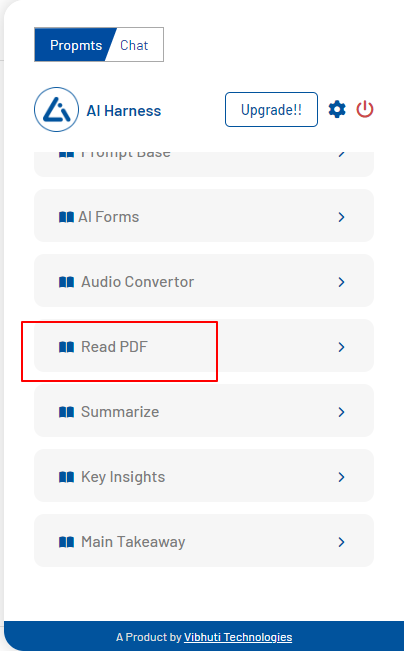
Step 2: Upload a PDF File
- On the “Read PDF” page, look for the “Select” option, which allows you to choose a PDF file from your local device.
- After selecting a PDF file, the extension will display the chosen file’s name for confirmation.
Step 3: Generate Output
- Click on the “Generate” button after selecting the PDF file.
- The extension will process the PDF file and extract its content.
- The output, which consists of the extracted text from the PDF, will be displayed below, making it accessible for reading and further actions.
Step 4: Read Extracted PDF Content
- Once the content extraction is complete, you can read the PDF’s text in the output section provided below the “Generate” button.
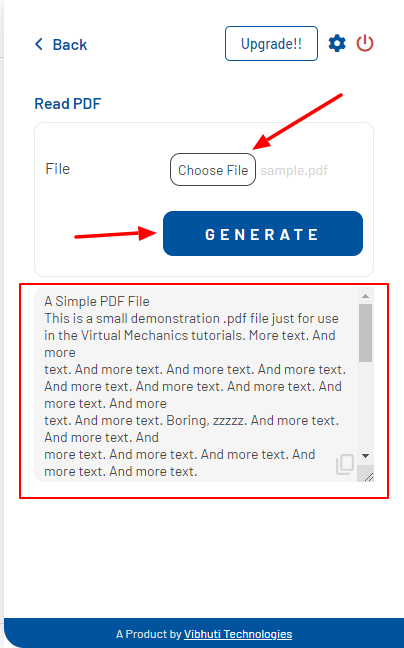
Note:
- Ensure that the PDF file you wish to retrieve content from is in a supported format.
- Make sure you have a stable internet connection to use the extension effectively.
By following these steps, users can easily retrieve and read the content from a PDF file using your extension. This straightforward process should provide a convenient way for users to access the information they need from PDF documents.