The “Text Action Menu” is a powerful tool in your extension that enables users to choose different actions when double-clicking on text. Users can select actions from the pop-up menu, and when they submit their choice, the text will be affected according to the selected action, and a response will be displayed in a subsequent pop-up.
Step 1: Select Text by Double-Clicking
- Double-click on any text you want to apply an action to.
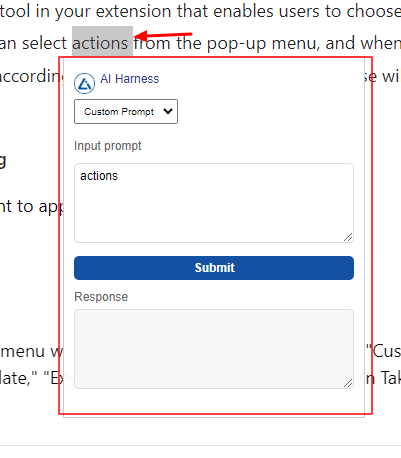
Step 2: Choose an Action
- Upon double-clicking, a pop-up menu will appear with options for actions like “Custom Prompt,” “Summarize,” “Grammar,” “Translate,” “Explain Codes,” “Key Insights,” and “Main Takeaway.”
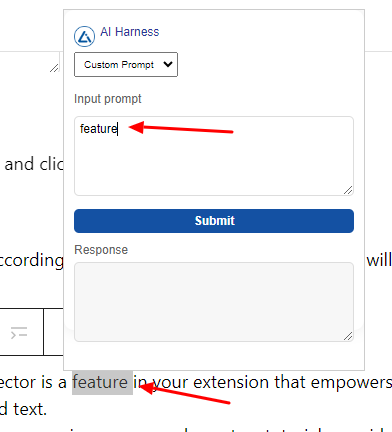
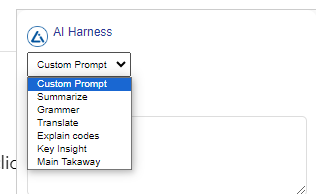
Step 3: Select an Action
- Choose the desired action and click the “Submit” button.
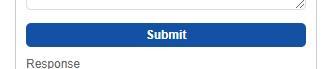
Step 4: Display the Response
- The text will be affected according to the chosen action, and a response will be presented in a pop-up window.
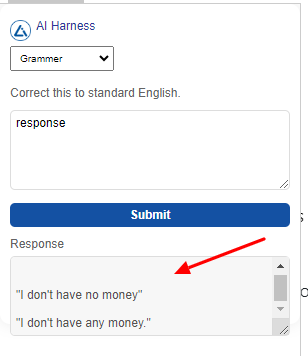
Note:
- The Text Action Menu/Selector is a feature in your extension that empowers users to perform specific actions on selected text.
- To demonstrate this pop-up menu in your manual, create a tutorial or guide to help users utilize this functionality effectively.
In this way, the Text Action Menu/Selector functionality in your extension provides users with the ability to perform different actions on selected text, making it a versatile tool for enhancing their interaction with text content.