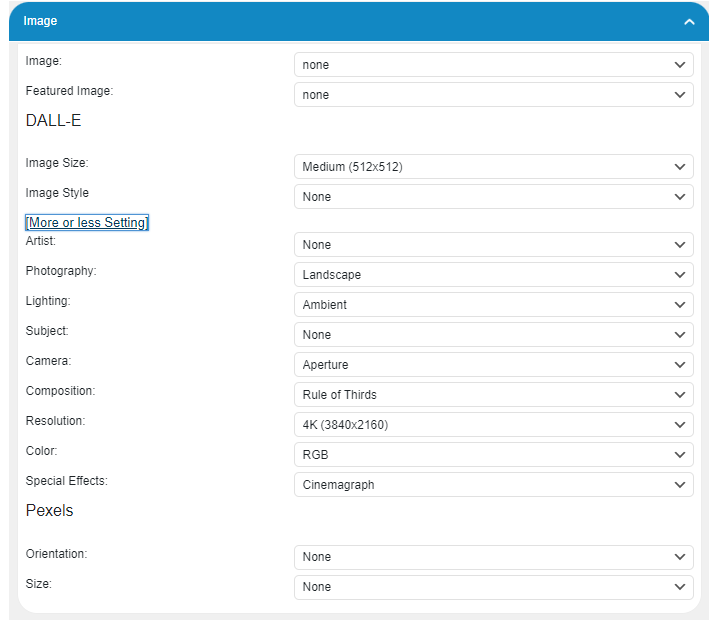You can add images to your content using OpenAI’s DALL-E model.
Here’s an overview of the four available options for adding images to your content:
- DALL-E (AI-generated images): Create unique and contextually relevant images using OpenAI’s DALL-E model.
- None: Choose this option if you don’t want to add any images to your content.
Adding an Image
- Go to Content Writer – Express Mode tab.
- Select the Image Source you want to use. This will add an image to the content.
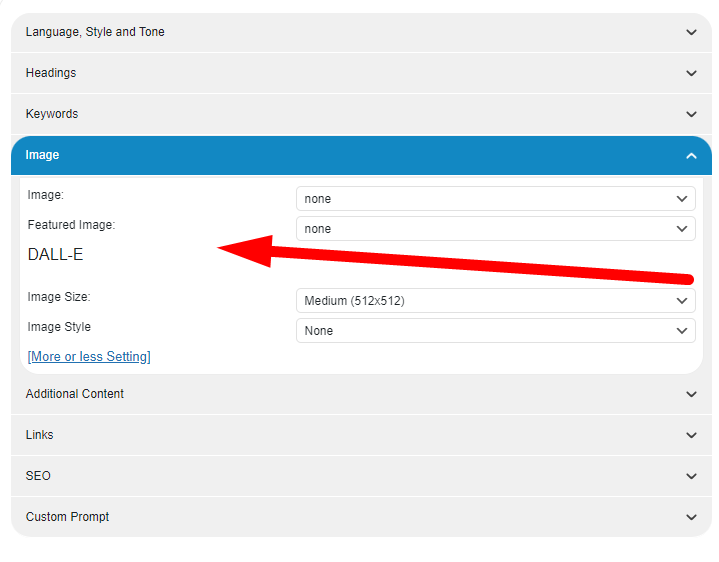
Please note the distinction between the two image sources:
- Image Source: This option determines which platform (DALL-E) will be used to insert images directly into your post. The selected images will be added to your content based on the configured settings.
- Featured Image Source: This option determines the source of the featured image for your post. The featured image typically serves as a visual representation of the post’s content and is displayed prominently on your website, such as in the blog index or social media previews.
Understanding the difference between these two settings will help you better manage the visual elements of your content and create a more engaging user experience
Setting Featured Image
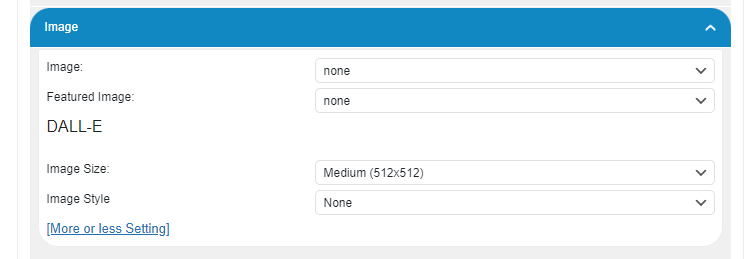
When enabled, the plugin will automatically set the generated image as the featured image for your content.
Setting Image Size
There are three image sizes to choose from:
- Small (256 x 256)
- Medium (512 x 512)
- Large (1024 x 1024)
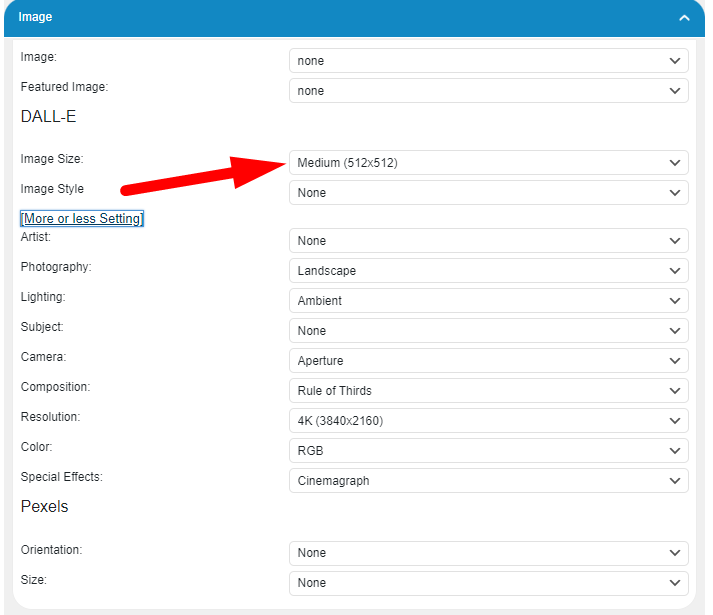
Please note that these size limitations are imposed by DALL-E, not our plugin.
The available image sizes are determined by the DALL-E API service capabilities.
More Settings
With DALL-E, you have the option to further customize your images by adjusting various settings.
To access these additional settings:
- Click the [+ More Settings] link under the Image Style section in the Express Mode – Image Dropdown.
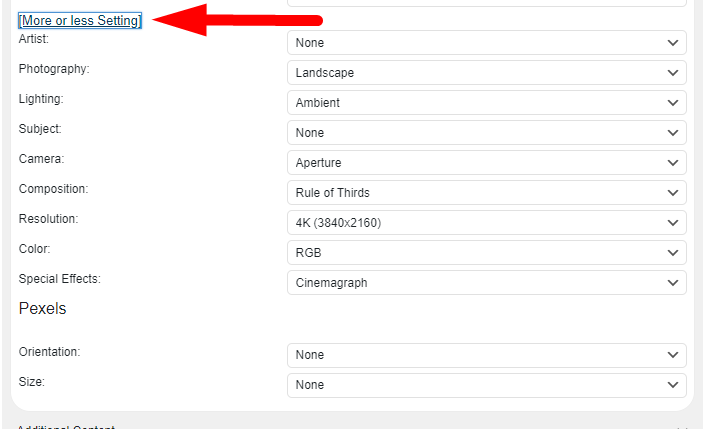
Here, you can choose from a wide range of settings, such as:
- Artist: Select an artist from the drop-down list.
- Photography: Adjust photography settings.
- Lighting: Modify the lighting in the image.
- Subject: Choose the subject of the image.
- Camera: Change camera settings.
- Composition: Adjust the composition of the image.
- Resolution: Choose the resolution of the image.
- Color: Modify the color settings.
- Special Effects: Apply special effects to the image.